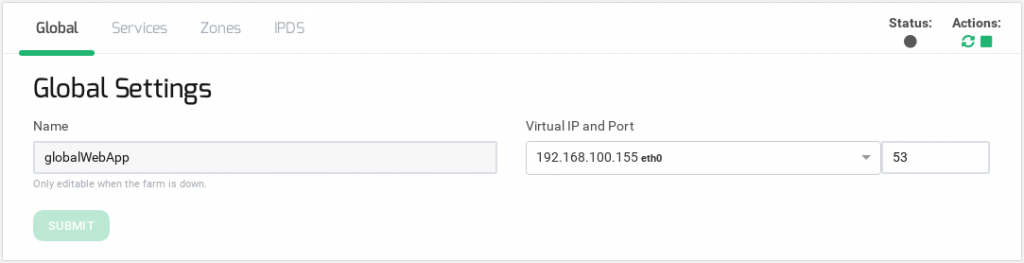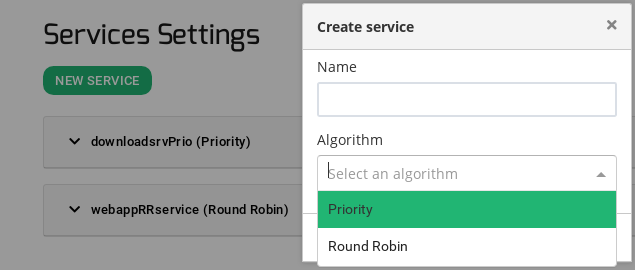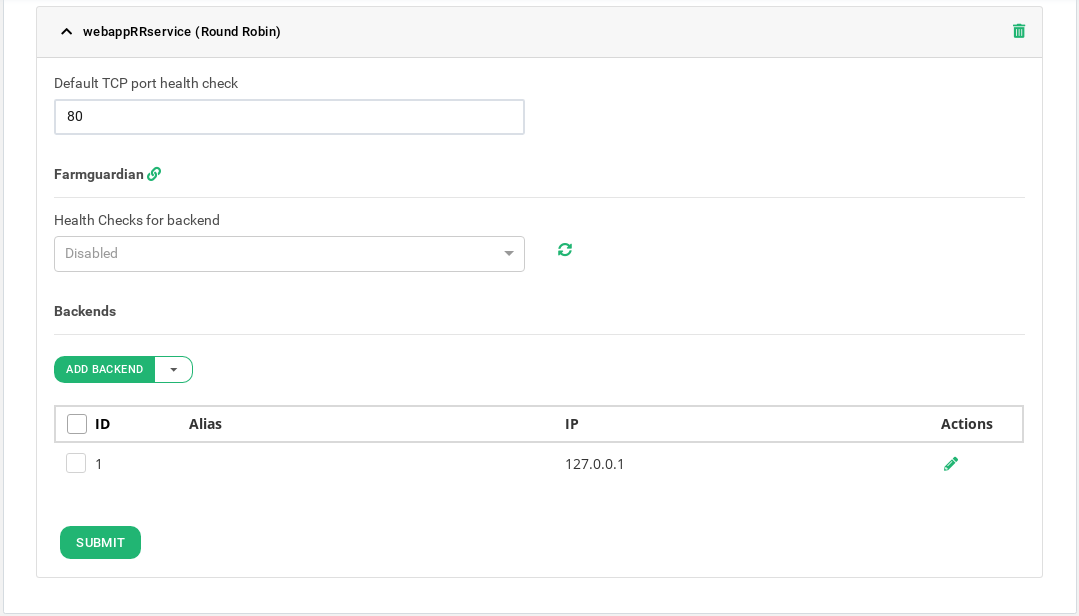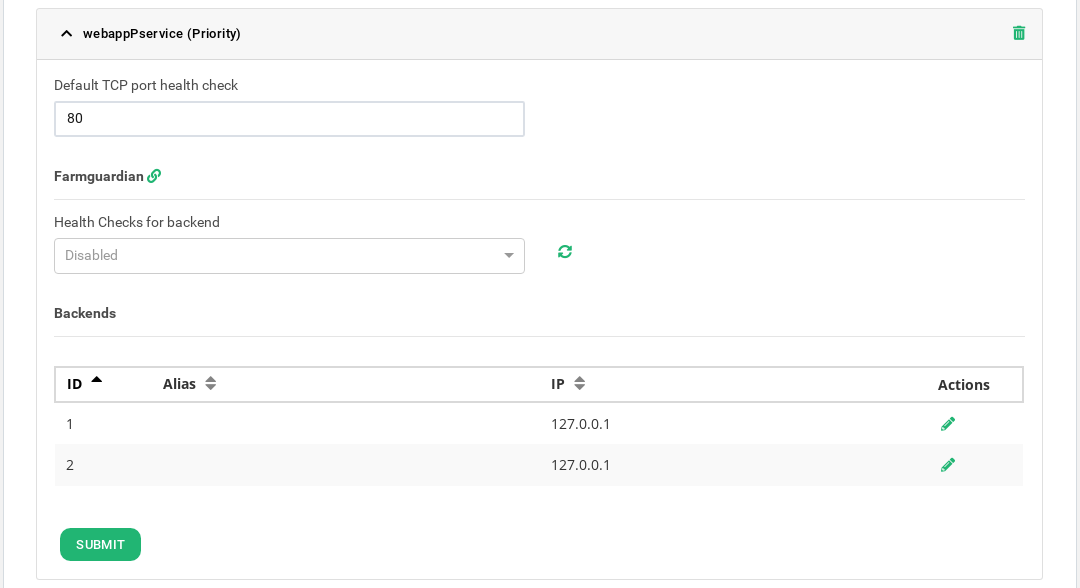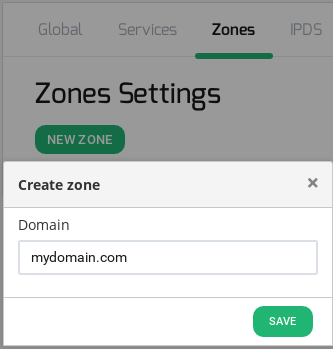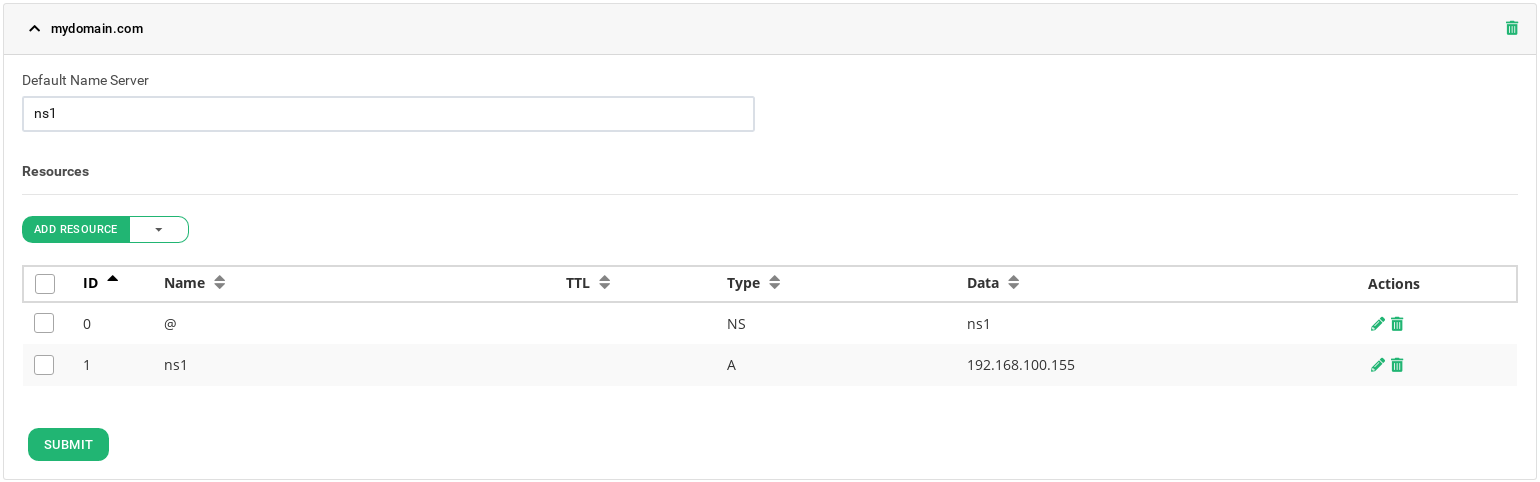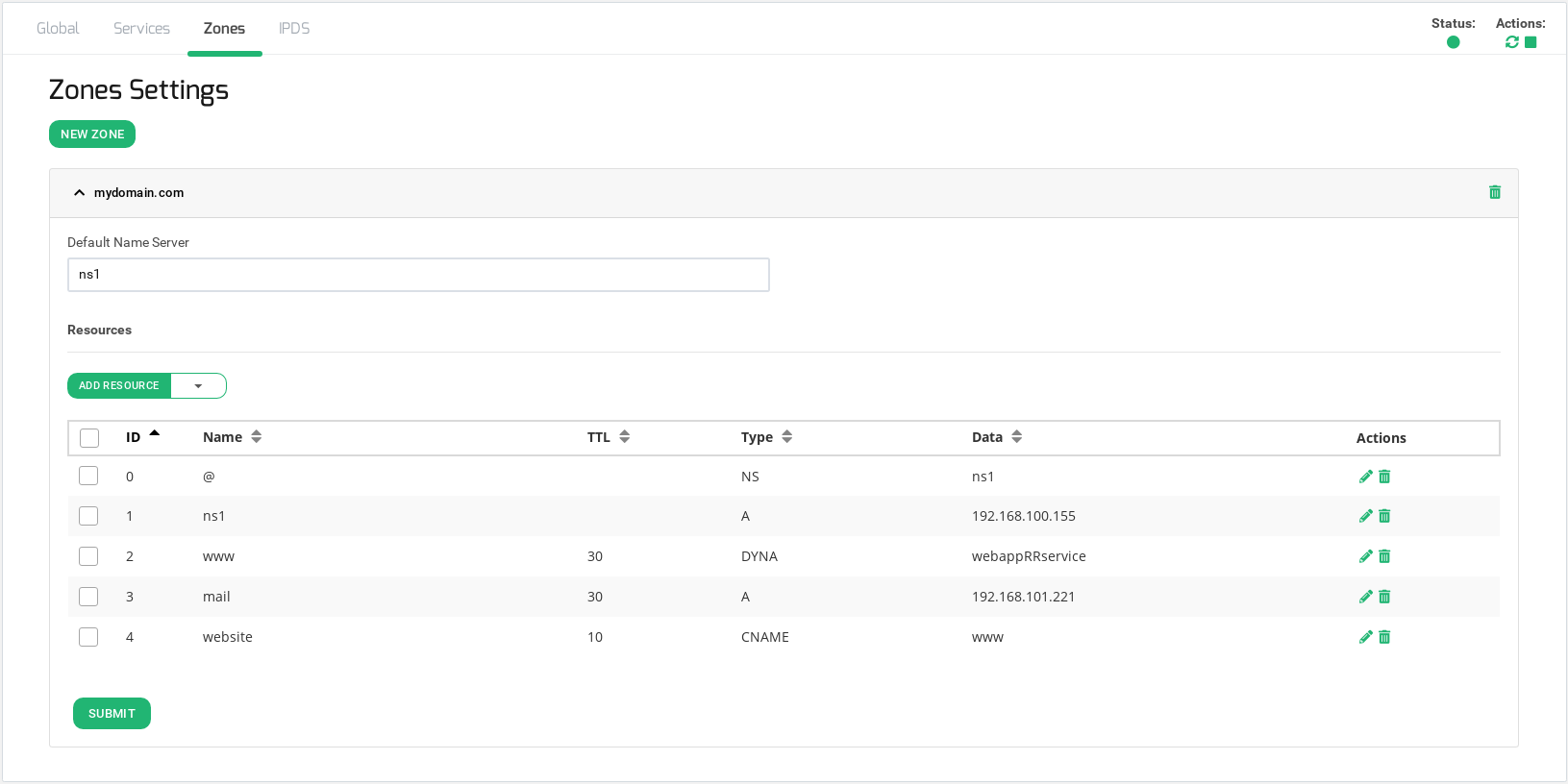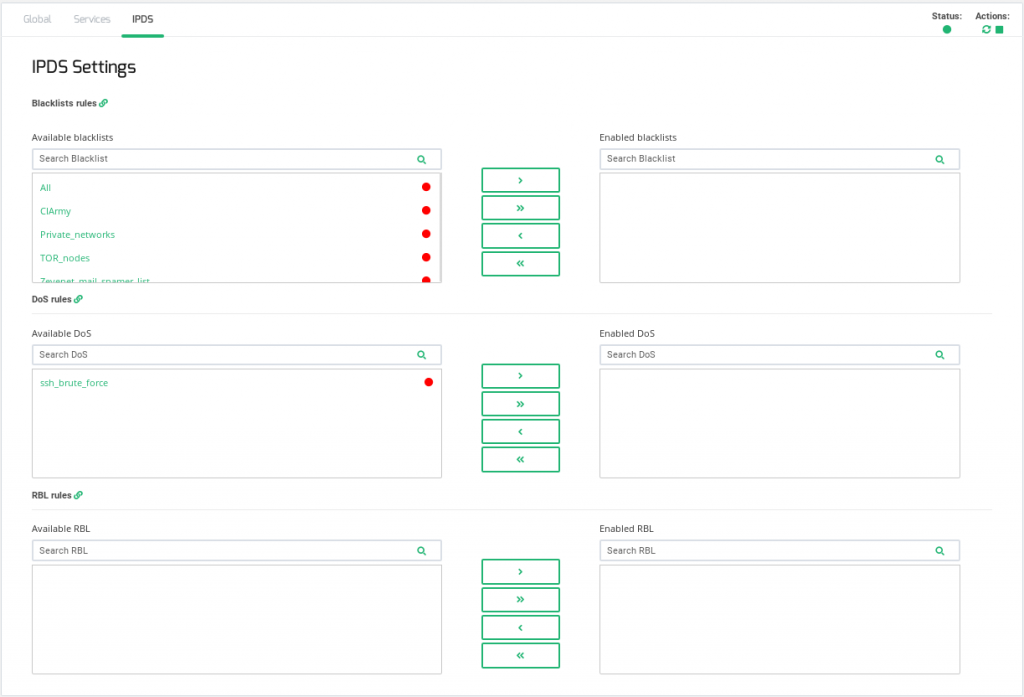Contents
This section shows all the settings available for the current GSLB farm categorized into four tabs: Global, Services, Zones, and IPDS. Every change in this section has to be applied clicking on the Submit button.
Global Settings for GSLB Farms
In this section it’s shown the configured options during the farm creation:
Name. It’s the identification field and a description for the virtual service, only editable if the GSLB farm is down. Ensure that the new farm name is available prior to configuring it or an error message will appear.
Virtual IP and Port. IP address and Port used by the GSLB service. To make changes in these fields, ensure that the new virtual IP and virtual port are not in use. It’ll be needed to restart the farm in order to apply the changes.
This could also be done manually using the Actions if needed. Notice the right top corner buttons added for that purpose:
These icons will let you restart (the small curved arrows) or start/stop the farm (the green triangle or square).
The Status is shown by mean the color bullets as follow:
- Green: Means UP. Farm is running and all backends are UP.
- Red: Means DOWN. Farm is stopped.
- Yellow: Means RESTART NEEDED. There are recent changes that need a farm restart to be applied.
- Black: Means CRITICAL. The farm is UP but there is not backend available or they are in maintenance mode
- Blue: Means PROBLEM. Farm is running but at least one backend is down.
- Orange: Means MAINTENANCE. Farm is running but at least one backend is in maintenance mode.
Those color codes are the same all over the graphical user interface. You can see them better explained in the LSLB Farms Section
Services Section in GSLB Farms
Adding a New Service will require:
Service Name. Short descriptive name for the new service.
Algorithm. Select the balancing algorithm preferred for the new service.
- Round Robin: equal sharing. Balance the traffic equally between all the active real servers. For every incoming connection, the balancer assigns the next round robin real server to which deliver the next request.
- Priority: connections are forwarded always to the most priority backend available. Balance all connections to the same highest priority server. If this server is down, the connections switch to the next highest priority available server. With this algorithm, you can build an Active-Passive high availability cluster service with several real servers.
Once the new service is created, it’ll be needed to restart the GSLB farm.
Round Robin Services in GSLB Farms
The GSLB Round Robin service will allow sharing incoming requests equally between all the backends at DNS level.
Priority Services in GSLB Farms
The GSLB Priority service will allow creating a global DNS clustering service at domains name level.
The Priority service permits the same configuration options than the Round Robin services, but only allows 2 backends to be configured in order to create a two nodes cluster. By default, the local IP address 127.0.0.1 is configured and it should be modified by the real servers IP addresses.
The configuration options of both services type are shown below:
Default TCP port health check. This is the health check TCP port that the service is going to check in order to determine whether the backend service is alive or not. It cannot be blank.
Farmguardian
Health Checks for backend performed by Farmguardian are an optional advanced feature. Even if you do not enable it, a simple check will be performed every 5 seconds to monitor the backend status.
Some built-in or customized advanced health checks can be assigned to this service from the already created farmguardian checks.
For further information about Farmguardian go to the Monitoring >> Farmguardian section.
Notice that after selecting the farmguardian, it will be automatically applied to the farm.
Backends
In regards to the Backends section, at least 1 backend should be configured. By default, the 127.0.0.1 local IP address is configured, but it’ll be required to change it for real backends.
GSLB farms allow to configure the following real server properties:
ID. It’s the index that references the backend in the farm configuration.
Alias. Backend alias, if any alias was defined for the backend.
IP. The IP address of the backend, if you have selected any alias, this field will be not editable, you should change the alias field instead. If ‘Custom IP’ has been selected in the alias field, it will be editable for a custom IP address.
ACTION. The backends of priority service do not have available actions. For round robin service, the available actions per backend are:
For added backends:
- Delete. Delete the real server of the virtual service. The alias is not deleted. It is not allowed to delete the first backend from the list.
- Delete. Open the Edit backend form in order to change the backend configuration.
Through the Actions menu button the following actions are available for the selected backends:
- Add Backend. This option opens the Add backend form.
- Delete.
Delete selected backends.
GSLB Farms Zones
A GSLB Zone will describe a DNS domain name, subdomains, aliases, etc., which will be needed to generate a complete DNS zone with additionally load balancing records using the services defined as described above.
Once a new Zone is created for a certain domain, more configuration options are available as they’re detailed below.
Default Name Server. This will be the entry point root name server that will be available as the Start Of Authority (SOA) DNS record. By default, ns1 will be set.
Zone Resources Configuration
Every Zone requires to create Resources to configure the dynamic DNS:
ID. Resource identification number.
Name. The resource name of the DNS entry.
TTL. The Time to Live (optional) value for the current record which it’s needed to determine the length of time that the current name will be cached.
Type. DNS record type. The options are:
- NS. Name Server type record, it delegates a DNS zone to use the given authoritative name servers.
- A. Address type record, it returns an IPv4 address of a host.
- CNAME. Canonical name type record, it represents an alias of a given name.
- Services. Dynamic address type record, it returns a dynamic address specified by a Service already created within the farm configuration according to the algorithm selected for such service.
Type Services behaves a little different in regards to TTL. TTL fields have a syntax extension and slightly different meanings than the TTL field of a traditional, fixed RR. The traditional format for DYNA/DYNC TTLs is MAX[/MIN], with MIN defaulting to half of MAX if not specified explicitly. In our case, it is not possible to define the MIN, so it will be always half of de MAX specified. - AAAA. Address type record, it returns an IPv6 address of a host.
- MX. Mail exchange type record maps a domain name to a list of message transfer agents for that domain.
- SRV. Generalized service location record, used for newer protocols instead of creating protocol-specific records such as MX.
- TXT. Text type record, it is used to store any text-based information that can be grabbed when necessary. We most commonly see TXT records used to hold SPF data and verify domain ownership.
- PTR. Pointer record, pointer to a canonical name. Unlike a CNAME, DNS processing stops and just the name is returned. The most common use is for implementing reverse DNS lookups.
- NAPTR. Naming Authority Pointer, Allows regular-expression-based rewriting of domain names which can then be used as URIs, further domain names to lookups, etc.
Data. It’s the real data needed by the record type, input value depends on the kind of the Resource Name, the following example shows the different kind of Resource Names and the allowed data values for each one.
ACTION.
- Add Resource. Create a new resource record for a certain zone.
- Edit. Modify a certain resource value and apply.
- Delete. Delete a resource record for a certain zone.
IPDS
This section let you enable IPDS rules. The list shows different types of protection and a select box to enable them. For further information please go to the IPDS >> Blacklists rules, IPDS >> DoS rules or IPDS >> RBL rules specific documentation.
For each of the three types of IPDS rules, Blacklist, DoS and RBL, there are two tables, Available and enabled and a chain icon which redirects to its IPDS section. Under Available table it can be seen all the available rules of the same kind, that can be applied to the farm. Under the enabled table, it can be seen each rule of the same type applied to the farm, there is also a status ball for each rule which tells if the rule is stopped in red or running in green.
Each rule can be accessed clicking on its name which will allow you to change rules parameters or even start/stop the rule. It is not possible to create a new rule under this farm view, you should do it through the IPDS section.
You can add one rule, clicking on the desired rule and then on the right single arrow, or more than one, keeping shift key pressed and selecting the rules that you want to add, then you will need to click on the right single arrow. You can also add all available blacklists by clicking on the right double arrow.
To delete one or more rule, select them and click on the left arrow or click on the double arrow to remove all.
Next step, check out the Stats and Graphs.