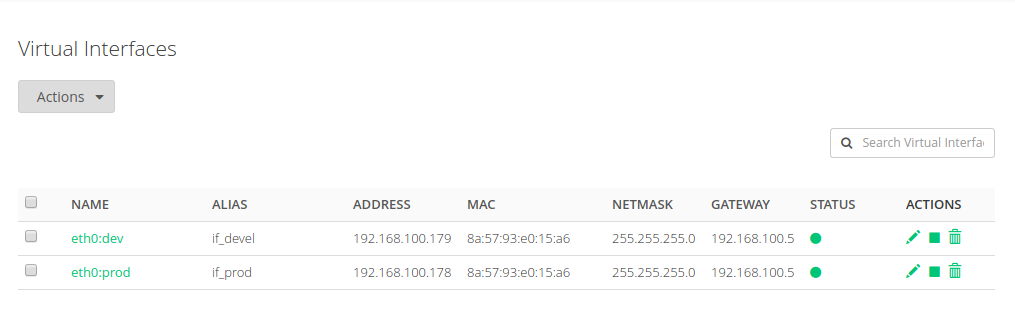Virtual Interfaces permits to assign more than one IP address per each NIC, Bonding or VLAN interface configured in the system. See below how to configure and manage Virtual Interfaces.
Virtual Interfaces Table
This table lists all the Virtual Interfaces configured in the system.
NAME. Name of the virtual interface.
ALIAS. Interface alias, if it has been defined.
ADDRESS. IP address assigned, if any. Support IPv4 and IPv6.
MAC. Hardware address of this interface. It’ll be inherited from the parent NIC interface.
NETMASK. Subnet mask assigned, if the interface is configured.
GATEWAY. Default gateway used by the virtual interface. Inherited from the parent interface.
STATUS. The status of a given virtual interface, the available values are Green if the virtual interface is up and Red if the virtual interface is down.
ACTIONS. The available actions for every virtual interface in the table are the following:
- Edit. Change the virtual interface configuration like IP address or netmask.
- Bring up. Set the interface up and configured to accept traffic.
- Bring down. Set the interface down and stop accepting traffic.
- Delete. Unset the configuration and remove the virtual interface.
Through the Actions menu button the following actions are available for the selected interfaces:
- Create Virtual Interface. This option redirect to the Virtual Interface creation form.
- The actions mentioned above. The actions mentioned above: Bring up, Bring down and Delete