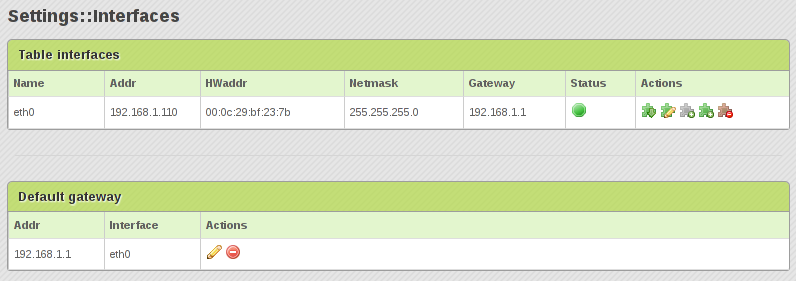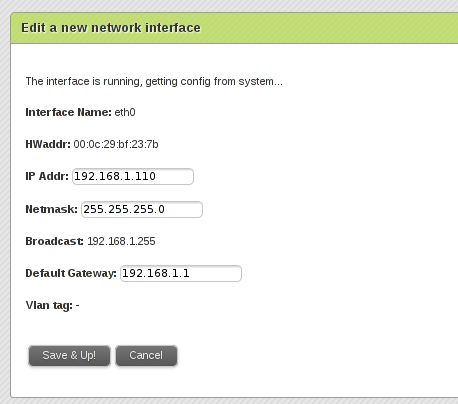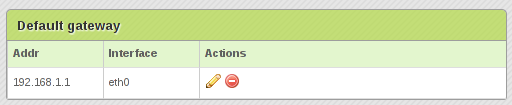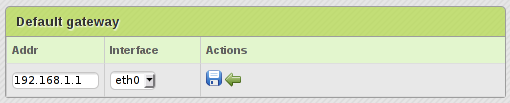This section is the main network configuration panel for Zen Load Balancer, where will be shown the network interfaces table for physical, virtual and vlan interfaces, and the default gateway configuration field.
At the Interfaces Table will appear all the physical network interfaces installed in the system after the ZenLB installation. The meaning of every table fields are the following:
Name. It’s the name of the current interface and will be unique. The virtual interfaces will be identificated by a colon “:” character within the interface name, meanwhile the vlan is identificated by a dot “.” character within the interface name which will be the vlan tag.
Addr. It’s the IP address in ipv4 format for the current network interface.
HWAddr. It’s the MAC physical address for the current network interface. Note that the virtual and vlan network interfaces have the same MAC address of its parent physical interface.
Netmask. It’s the netmask of the network interface, which defines the subnet of the network for the current interface.
Gateway. It’s the gateway for the current network interface. ZenLB can work with independent route tables for every physical or vlan network interfaces. Virtual interfaces always inherit the gateway from the parent physical or vlan interface.
Status. A green dot means the interface is UP and running, meanwhile a red dot means an interface is DOWN. Sometimes a disconnect icon will be shown when the interface is UP but it hasn’t link.
Actions. The action icons are used to apply changes to the current network interface. Applying a certain action could affect to one or more network interfaces.
 Down interface. Disables the current interface.
Down interface. Disables the current interface.
 Up interface. Enable the current interface.
Up interface. Enable the current interface.
 Edit interface. Change the current network interface configuration.
Edit interface. Change the current network interface configuration.
In order to apply the changes press the Save & Up! Button.
 Add virtual interface. Adds a new virtual interface inherited from the current network interface.
Add virtual interface. Adds a new virtual interface inherited from the current network interface.
Creating a new virtual interface will appear a field with a colon “:” character that will be used to establish an identification for the virtual interface. The IP address has to be under the same subnet that the parent interface.
In order to apply the changes you have to press the  Save button. Press the
Save button. Press the  Cancel button to reject the changes.
Cancel button to reject the changes.
 Add vlan interface. Adds a new vlan interface inherited from the current network interface.
Add vlan interface. Adds a new vlan interface inherited from the current network interface.
Creating a new vlan interface will appears a field with a dot “.” character that will be used to establish an identification for the vlan interface. The IP address could be different of the parent interface.
In order to apply the changes you have to press the  Save button. Press the
Save button. Press the  Cancel button to reject the changes.
Cancel button to reject the changes.
 Delete interface. This action disables and delete the current interface if it’s possible.
Delete interface. This action disables and delete the current interface if it’s possible.
 Some actions are locked. This icon means that some actions are locked and disabled temporarily. Some reasons to this behaviour are the following:
Some actions are locked. This icon means that some actions are locked and disabled temporarily. Some reasons to this behaviour are the following:
GUI service is bind to a certain interface. In this case, a home icon is shown and some actions are disabled to be safe from bad configurations that could produce an unaccessible zen web GUI.
In order to restablish the actions, you’ve to go to the Settings::Server section and bind the GUI service over all interfaces, and finally restart the GUI service.
Cluster configuration. In this case, the cluster has been configured and the interfaces configuration is only enabled when the cluster is disabled.
Finally a default gateway for the system could be established through the Defatul gateway table.
To change this field, you’ve to press the ![]() edit button and enter the gateway address and interface.
edit button and enter the gateway address and interface.
In order to apply the new configuration press the  Save button or
Save button or  Cancel to reject the changes.
Cancel to reject the changes.
In order to remove the default gateway press the ![]() Delete Button.
Delete Button.