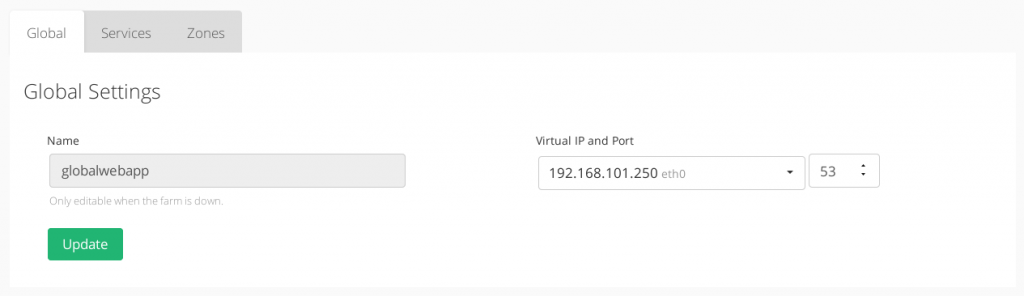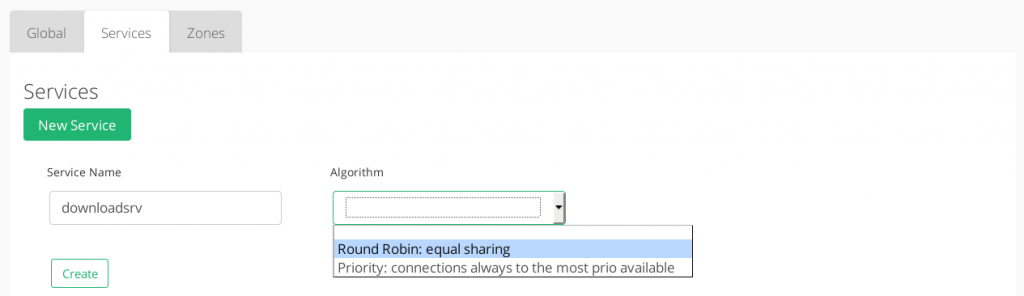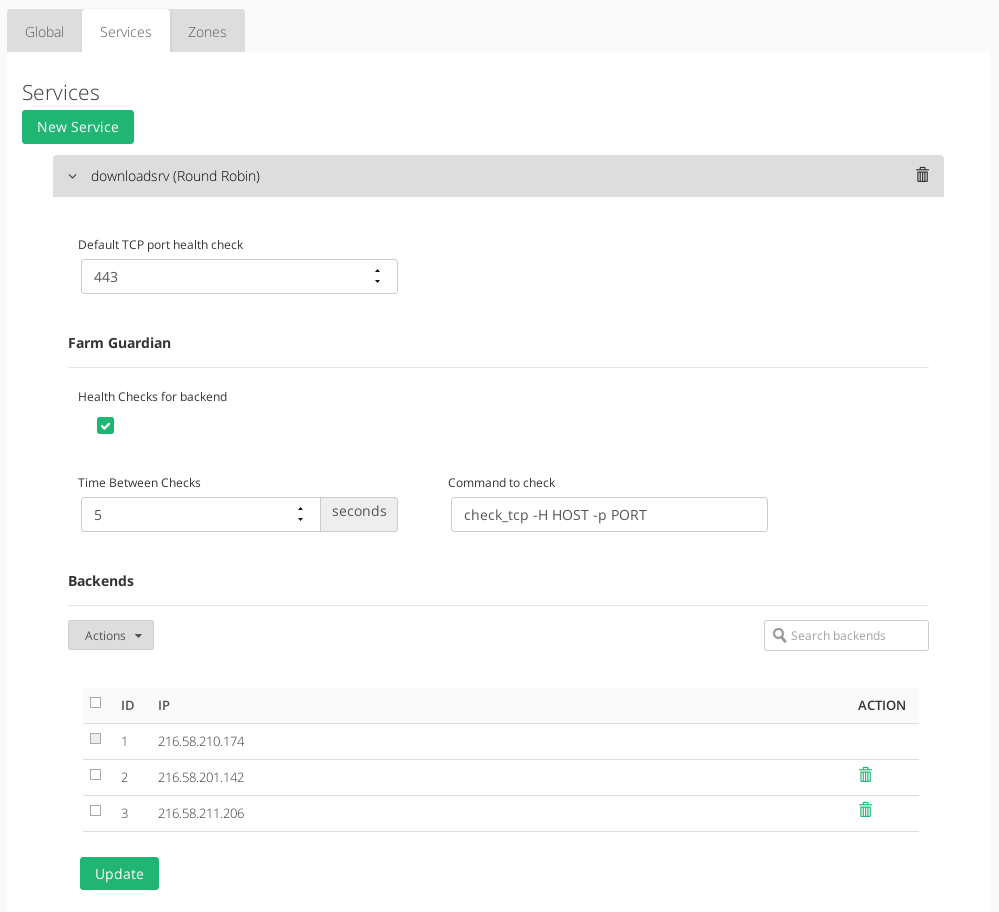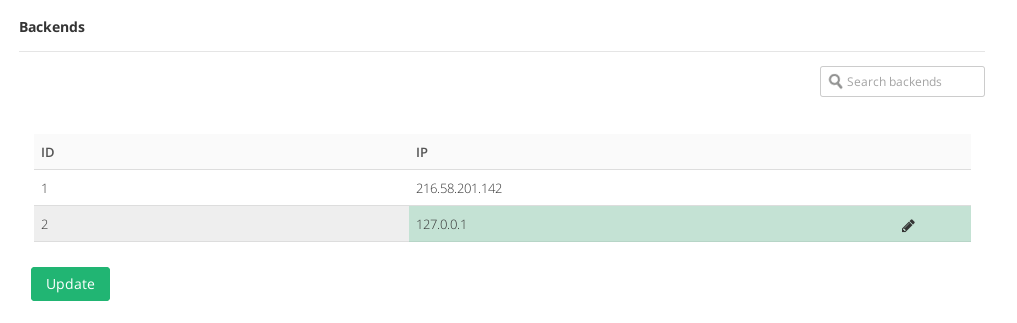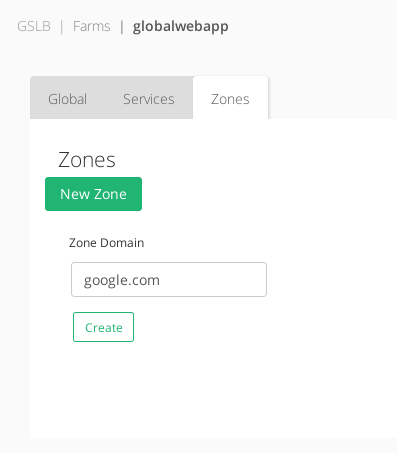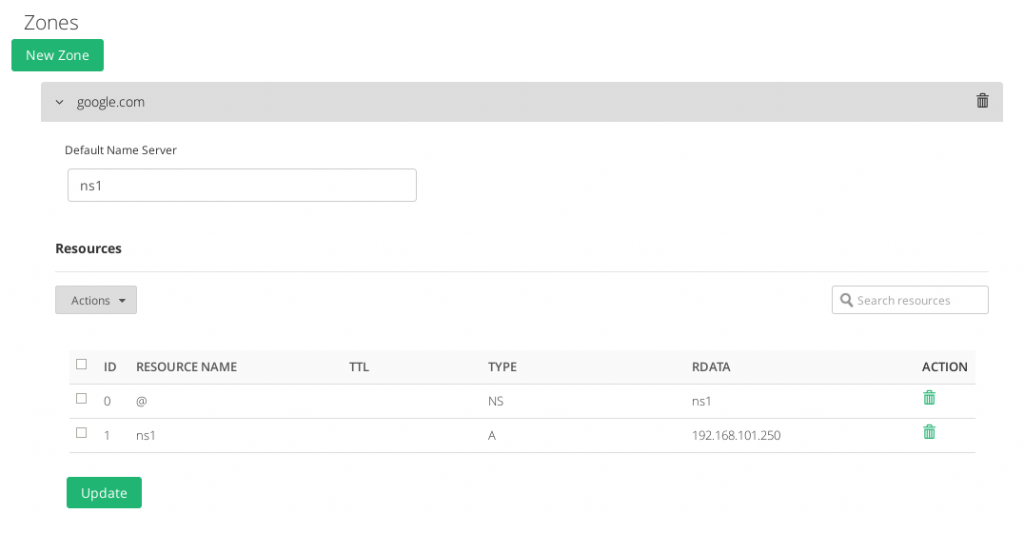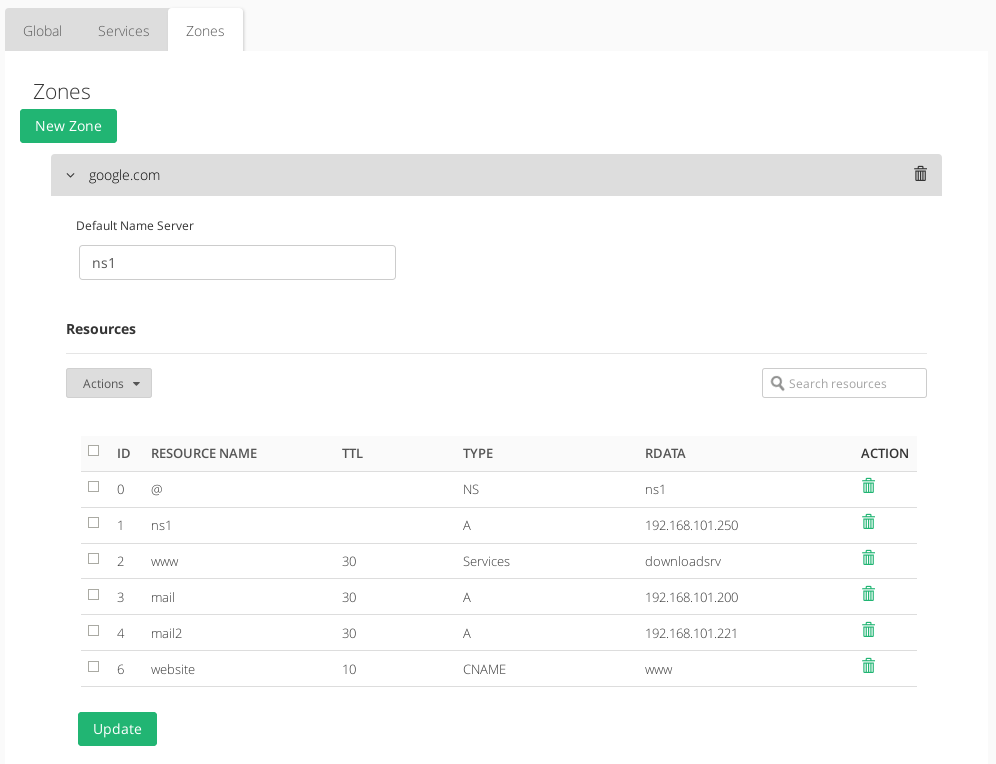Contents
This section shows all the settings available for the current GSLB farm categorized in three tabs: Global, Services and Zones. Every change in this section has to be applied clicking on the Update button.
Global Settings for GSLB Farms
In this section it’s shown the configured options during the farm creation:
Name. It’s the identification field and a description for the virtual service, only editable if the GSLB farm is down. Ensure that the new farm name is available, in another case an error message will appear.
Virtual IP and Port. IP address and Port used by the GSLB service. To make changes in these fields, ensure that the new virtual IP and virtual port are not in use. It’ll be needed to restart the service in order to apply the changes.
Services Section in GSLB Farms
Adding a New Service will require:
Service Name. Short description of the new service.
Algorithm. Select the scheduling method that you prefer for this new service.
- Round Robin: equal sharing. An equal balance of traffic to all active real servers. For every incoming connection the balancer assigns the next round robin real server to deliver the request.
- Priority: connections always to the most prio available. Balance all connections to the same highest priority server. If this server is down, the connections switch to the next highest server. With this algorithm you can build an Active-Passive cluster service with several real servers.
Once the new service is created, it’ll be needed to restart the GSLB farm.
Round Robin Services in GSLB Farms
The GSLB Round Robin service will allow to share the requests equally between all the backends at DNS level and the configuration options are shown below.
Default TCP port health check. This is the health check TCP port that the service is going to check in order to determine that the backend service is alive. An empty value is disabled.
In the Farm Guardian section it’s available:
Health Checks for backend. Enable advanced health checks for this GSLB service.
Time Between Checks. Period of time in seconds that the advanced health check will be launched.
Command to check. Command that will be used to check if a certain backend is alive or not.
Check the Farm Guardian configuration article to get more details.
In regards to the Backends section, at least 1 backend should be configured. By default, the 127.0.0.1 local IP address is configured, but it’ll be required to change it for the backends which host the real application.
The GSLB farms allow to configure the following real server properties:
ID. It’s the index that references the backend in the farm configuration.
IP. The IP address of the given backend.
ACTION. The available actions per backend are:
- Add Backend. Add a new real server into the farm.
- Save. Save the new real server entry in the given farm and start using it.
- Cancel. Cancel the new real server entry.
- Delete. Delete the given real server of the virtual service.
- Edit. Modify a certain value of the real server.
Priority Services in GSLB Farms
The GSLB Priority service will allow to create a global DNS clustering service at domain name level.
The Priority services permits the same configuration options than the Round Robin services, but only allows 2 backends to be configured in order to create a cluster. By default, the local IP address 127.0.0.1 is configured and it should be modified by the real servers IP addresses.
Zones of GSLB Farms
A GSLB Zone will describe the DNS domain name, subdomains, aliases, etc., which will be needed to generate a complete DNS zone with additionally load balancing records using the services defined as described above.
Once a new Zone is created for a certain domain, some configuration options are available and they’re detailed below.
Default Name Server. This will be the entry point root name server that will be available as the Start Of Authority (SOA) DNS record. By default ns1 will be set.
Zone Resources Configuration
Every Zone requires to create Resources to configure the dynamic DNS:
ID. Resource identification number.
RESOURCE NAME. The resource name of the DNS entry.
TTL. The Time to Live (optional) value for the current record which it’s needed to determine the length of time that the current name will be cached.
TYPE. DNS record type. The options are:
- NS. Name Server type record, it delegates a DNS zone to use the given authoritative name servers.
- A. Address type record, it returns an IPv4 address of a host.
- CNAME. Canonical name type record, it represents an alias of a given name.
- Services. Dynamic address type record, it returns a dynamic address specified by a Service already created within the farm configuration according to the algorithm selected for such service.
- AAAA. Address type record, it returns an IPv6 address of a host.
- MX. Mail exchange type record, maps a domain name to a list of message transfer agents for that domain.
- SRV. Generalized service location record, used for newer protocols instead of creating protocol-specific records such as MX.
- TXT. Text type record, it is used to store any text-based information that can be grabbed when necessary. We most commonly see TXT records used to hold SPF data and verify domain ownership.
- PTR. Pointer record, pointer to a canonical name. Unlike a CNAME, DNS processing stops and just the name is returned. The most common use is for implementing reverse DNS lookups.
- NAPTR. Naming Authority Pointer, Allows regular-expression-based rewriting of domain names which can then be used as URIs, further domain names to lookups, etc.
RDATA. It’s the real data needed by the record type, input value depends of the kind of the Resource Name, the following example shows the different kind of Resource Names and the allowed RData values for each one.
ACTION.
- Add Resource. Create a new resource record for a certain zone.
- Edit. Modify a certain resource value and apply.
- Delete. Delete a resource record for a certain zone.
Next step, check out the Stats and Graphs.