L4xNAT EDIT GLOBAL PARAMETERS
The L4xNAT farm profile allows to create a L4 farm with a very high performance and much more concurrent connections than load balancer cores in layer 7 like TCP, UDP or HTTP farm profiles. That layer 4 performance improvement counteracts the advanced content handling that the layer 7 profiles could manage.
Additionally, L4xNAT farms could bind a range of ports, not only one virtual port as is used with other layer 7 profiles. In order to be able to select a range of virtual ports or a specific virtual port in L4xNAT farms, it’s mandatory to select a protocol type. In other case, the farm will be listening on all ports from the virtual IP ( indicated with a character ‘*’ ). Once a TCP or UDP protocol is selected, it will be available to specify a port, several ports between ‘,’ , ports range between ‘:’ or all ports with ‘*’. A combination of all of them will be valid as well.
In the near future, the TCP profiles will be completely replaced by L4xNAT profile.
The specific options to be able to configure a L4xNAT farm profile is detailed in the current section. It is recommended to use Farm Guardian with this profile because there is not default health check to the backends in this profile.

Protocol Type. This field specifies the protocol to be balanced at layer 4. By default, the farm will be available for all layer 4 protocols.
ALL. The farm will be listening for incoming connections to the current virtual IP and port(s) over all protocols.
TCP. Enabling this option, the farm will be listening for incoming TCP connections to the current virtual IP and port(s).
UDP. Enabling this option, the farm will be listening for incoming UDP connections to the current virtual IP and port(s).
SIP. Enabling this option, the farm will be listening for incoming UDP connections to the current virtual IP and port 5060 by default, and then will parse the SIP headers for each packet in order to be managed correctly to the backends.
FTP. Enabling this option, the farm will be listening for incoming TCP connections to the current virtual IP and port 21 by default, and then will parse the FTP headers for each packet in order to be managed correctly to the backends. There are two modes, active and pasive.
TFTP. Enabling this option, the farm will be listening for incoming UDP connections to the current virtual IP and port 69 by default, and then will parse the TFTP headers for each packet in order to be managed correctly to the backends.
NAT Type. This field indicates the NAT type which means how the load balancer layer 4 core is going to operate. In order to select the option that better fits with your service and infrastructure will depend on the network architecture defined. By default, the farm will operate in NAT mode.
NAT. The NAT mode or commonly named SNAT (source NAT) uses the load balancer IP as the backend connection source IP address, therefore the backend doesn’t know the client IP address at TCP, UDP or any other layer 4 protocol. By this way, the backend responds to the load balancer in order to send the response to the request.
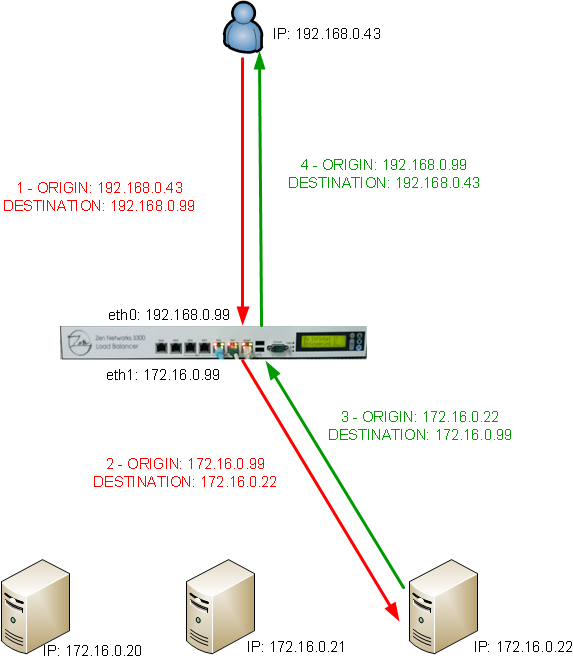
DNAT. The DNAT (Destination NAT) mode uses the client IP address as the backend connection source IP address, therefore the backend will respond directly to the client. In this case, the load balancer IP needs to be configured as the backend default gateway and isolate the backends network from the client service network.
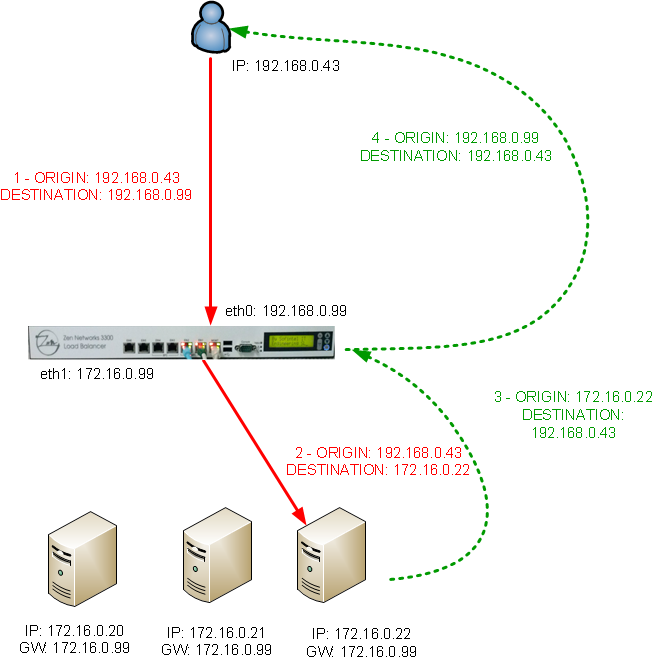
Load Balance Algorithm. This field specifies the load balancing algorithm to be used in order to determine the backend server. By default, weight algorithm will be the default selected algorithm.
Weight: connection linear dispatching by weight. Balance connections depending on the weight value, you have to edit this value for each real server. The requests are delivered through an algorithm to calculate the load of every server using the actual connections to them, and then to apply a linear weight assignation. Default value 1, Round Robin behaviour.
Priority: connections always to the most prio available. Balance all connections to the same highest priority server. If the first server is down, the connections will switch to the next prioritiest server. With this algorithm you can build an active-pasive cluster service with the real servers.
Least Connections: connection always to the least connection server. It selects the service with the least number of active connections to ensure that the load of the active requests is balanced on the services.
Persistence Mode. This field determines if any persistence is used in the configured farm. By default, no persistence is used.
No persistence. The farm will not use any kind of persistence between the client and the backend.
IP persistence. Enabling this option, the farm will assign the same backend for every connection regarding the client source IP address.
Source IP Address Persistence time to live. If any persistence is selected, this field value indicates the number of seconds that the persistence between the client source and the backend is being assigned.
Use farmguardian to check backend servers. Checking this box will enable a more advanced monitoring state for backends and totally customized with your own scripts. When a wrong behaviour is detected by farmguardian, it automatically disables the real server and will be marked as FGdown. This is an independent service so you don’t have need to restart the farm service. To get more details about this service, please read the FarmGuardian section.

L4xNAT EDIT REAL SERVERS CONFIGURATIONS
With a L4xNAT farm profile you’ll be able to configure the following real servers properties:
Port. It’s the port value for the current real server. If blank value or ‘*’ value is set, connections will be redirected to the same port that was received.
Weight. It’s the weight value for the current real server which is only useful if the Weight Algorithm is enabled. More weight value indicates more connections delivered to the current backend. By default a weight value of 1 will be set.
Priority. It’s the priority value for the current real server which is only useful if the Priority Algorithm is enabled. The priority value accepted is between 0 and 9, less value indicates more priority to the current real server. By default a priority value of 1 will be set.

With the  Save Real Server button you’ll apply the new configuration, or you’ll be able to
Save Real Server button you’ll apply the new configuration, or you’ll be able to  cancel the process.
cancel the process.

Once the real server configuration is entered, you’ll be able to edit the config throught the  Edit button or delete the configuration with the
Edit button or delete the configuration with the  Delete Real Server button, enable the maintenance mode for the backend in order to stop sending requests to the current server or
Delete Real Server button, enable the maintenance mode for the backend in order to stop sending requests to the current server or  disable the maintenance mode for the current backend in order to start again to send requests to the seleted server.
disable the maintenance mode for the current backend in order to start again to send requests to the seleted server.

The server index is useful to identify the real server configuration for the current farm.