This section is the main network configuration panel for Zen Load Balancer, where will be shown the network interfaces table for physical, virtual, vlan, bonding interfaces, and the default gateway configuration field.
INTERFACES TABLE

Name. It’s the name of the current interface and will be unique. The virtual interfaces will be identificated by a colon “:” character within the interface name, meanwhile the vlan is identificated by a dot “.” character within the interface name which will be the vlan tag.
Addr. It’s the IP address in ipv4 format for the current network interface.
HWAddr. It’s the MAC physical address for the current network interface. Note that the virtual and vlan network interfaces have the same MAC address of its parent physical interface.
Netmask. It’s the netmask of the network interface, which defines the subnet of the network for the current interface.
Gateway. It’s the gateway for the current network interface. ZenLB can work with independent route tables for every physical or vlan network interfaces. Virtual interfaces always inherit the gateway from the parent physical or vlan interface.
Status. A green dot means the interface is UP and running, meanwhile a red dot means the interface is DOWN.
Actions. The action icons are used to apply changes to the current network interface. Applying a certain action could affect to one or more network interfaces.
 Down interface. Disables the current interface.
Down interface. Disables the current interface.
 Up interface. Enable the current interface.
Up interface. Enable the current interface.
 Edit interface. Change the current network interface configuration.
Edit interface. Change the current network interface configuration.
In order to apply the changes press the Save & Up! Button.
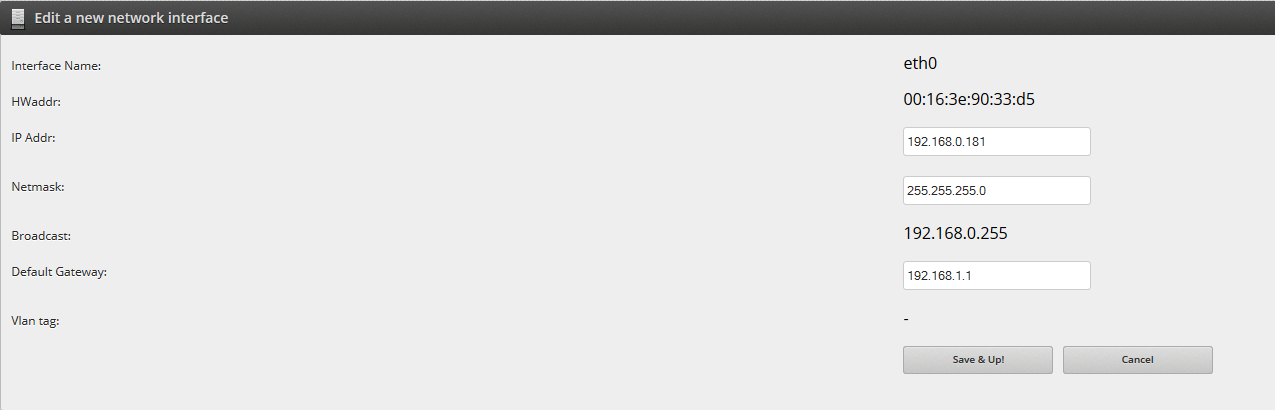
 Add virtual interface. Adds a new virtual interface inherited from the current network interface.
Add virtual interface. Adds a new virtual interface inherited from the current network interface.
Creating a new virtual interface will appear a field with a colon “:” character that will be used to establish an identification for the virtual interface. The IP address has to be under the same subnet that the parent interface.

In order to apply the changes you have to click on the  Save button. Press the
Save button. Press the  Cancel button to reject the changes.
Cancel button to reject the changes. Add vlan interface. Adds a new vlan interface inherited from the current network interface.
Add vlan interface. Adds a new vlan interface inherited from the current network interface.
Creating a new vlan interface will appears a field with a dot “.” character that will be used to establish an identification for the vlan interface. The IP address could be different of the parent interface.

In order to apply the changes you have to press the  Save button. Press the
Save button. Press the  Cancel button to reject the changes.
Cancel button to reject the changes.
 Delete interface. This action disables and deletes the current interface if it’s possible.
Delete interface. This action disables and deletes the current interface if it’s possible.
 Some actions are locked. This icon means that some actions are locked and disabled temporarily. Some reasons to this behaviour are the following:
Some actions are locked. This icon means that some actions are locked and disabled temporarily. Some reasons to this behaviour are the following:
GUI service is binding to a certain interface. In this case, a home icon is shown and some actions are disabled to be safe from bad configurations that could produce an unaccessible zen web GUI.
In order to restablish the actions, you’ve to go to the Settings::Server section and bind the GUI service over all interfaces, and finally restart the GUI service.
Cluster configuration. In this case, the cluster has been configured and the interfaces configuration is only enabled when the cluster is disabled.

DEFAULT GATEWAY
A default gateway for the system could be established through the Defatul gateway table.

To change this field, you’ve to press the ![]() edit button and enter the gateway address and interface.
edit button and enter the gateway address and interface.

In order to apply the new configuration press the  Save button or
Save button or  Cancel to reject the changes.
Cancel to reject the changes.
In order to remove the default gateway press the ![]() Delete Button.
Delete Button.
BONDING INTERFACE TABLE
Bonding is available from Zen EE 4.1.13
This table manages the bonding configuration in Zen Load Balancer. The Linux bonding interface or also called by another vendors as Trunk provides a method for aggregating multiple network interfaces into a single logical “bonded” interface. The behavior of the bonded interfaces depends upon the mode, Zen Load Balancer supports the following methods:
Round-robin policy:.Transmit packets in sequential order from the first available slave through the last. This mode provides load balancing and fault tolerance.
Active-backup policy:. Only one slave in the bond is active. A different slave becomes active if, and only if, the active slave fails. The bond’s MAC address is externally visible on only one port (network adapter) to avoid confusing the switch. This mode provides fault tolerance. The primary option affects the behavior of this mode.
XOR policy:Transmit based on source MAC address XOR’d with destination MAC address. This selects the same slave for each destination MAC address. This mode provides load balancing and fault tolerance.
Broadcast policy:Transmits everything on all slave interfaces. This mode provides fault tolerance.
IEEE 802.3ad LACP. Creates aggregation groups that share the same speed and duplex settings. Utilizes all slaves in the active aggregator according to the 802.3ad specification.
Pre-requisites:
1. Network interface support in the base drivers for retrieving the speed and duplex of each slave.
2. A switch that supports IEEE 802.3ad Dynamic link aggregation. Most switches will require some type of configuration to enable 802.3ad mode.
Adaptive transmit load balancing: Channel bonding that does not require any special switch support. The outgoing traffic is distributed according to the current load (computed relative to the speed) on each slave. Incoming traffic is received by the current slave. If the receiving slave fails, another slave takes over the MAC address of the failed receiving slave.
Prerequisite:
Base driver support for retrieving the speed of each slave.
Adaptive load balancing: Includes Adaptive transmit load balancing plus receive load balancing for IPV4 traffic, and does not require any special switch support. The receive load balancing is achieved by ARP negotiation. The bonding driver intercepts the ARP Replies sent by the local system on their way out and overwrites the source hardware address with the unique hardware address of one of the slaves in the bonding such that different peers use different hardware addresses for the server.
Notes:
To restore your interface MAC addresses, you need to delete the bonding interface is using the given interface. The bonding driver will then restore the MAC addresses that the member interfaces had before they were added to the bonding interface.
The bonding MAC address will be the taken from its first member device.
The same member interface can be present only in one bonding interface.
If one interface is part of a bonding interface then this interfac will be locked.
Bonding mode can’t be changed once the bonding interface is created, but member interfaces can be added or deleted in the bonding interface as needed.

The “Bond table” shows the following parameters:
Add bonding: This button allows to configure a new bonding interface.
Name: Enter in this column the new name for the bonding interface.
Mode:Select the desired mode for the bonding interface, 6 modes are supported: Round robin, Active-backup, XOR, Broadcast, LACP, Adpative transmit load balancing and Adaptive load balancing.
Members: Select the members interface you want to add to the bonding interface, in case you want to add a new member once the bonding interface is created you have to execute the same action in node backup (if cluster is configured) or wait for a new reboot in backup node for adding the new member interface to the bonding automatically. This column shows only the interfaces that are not configured yet, are not member of another bonding and the status is down, an example is shown below. Bonding interface will use the MAC of the first member interface, consider this in case you want to remove a member interface of any bonding.

In order to apply the changes you have to press the  Save button. Press the
Save button. Press the  Cancel button to reject the changes.
Cancel button to reject the changes.