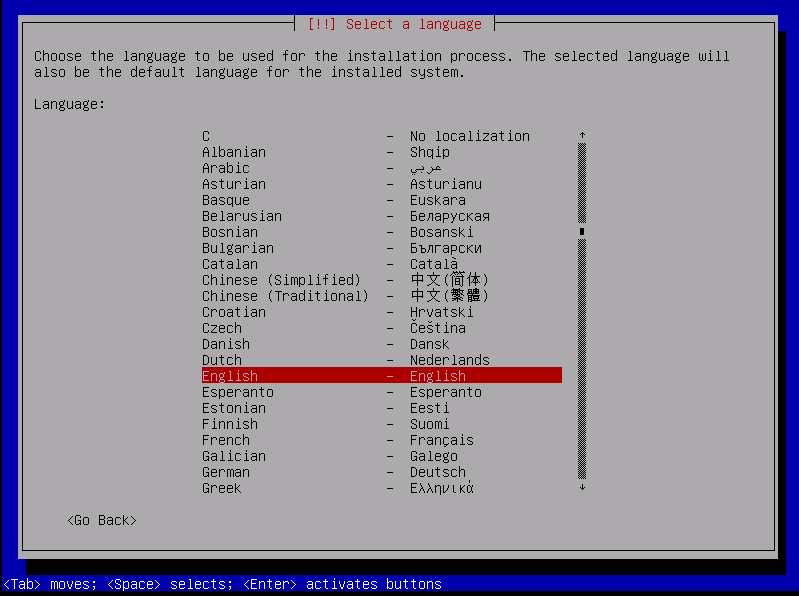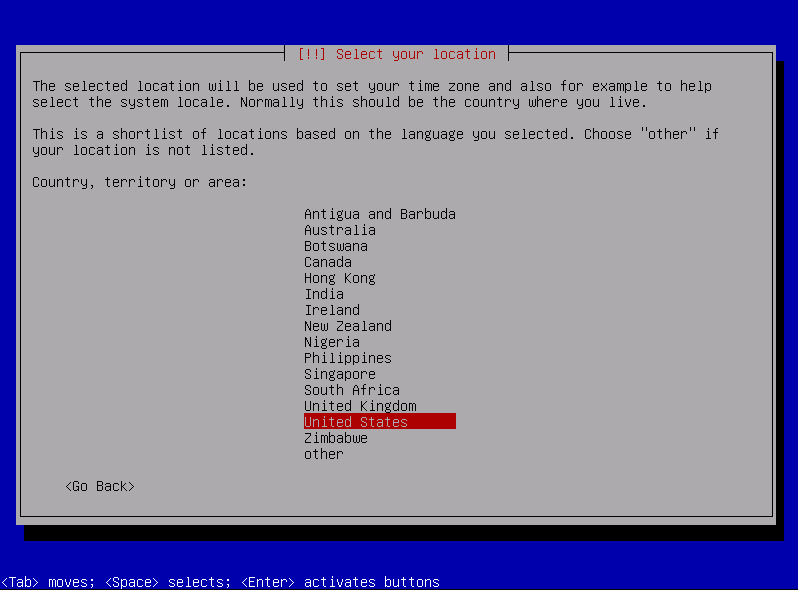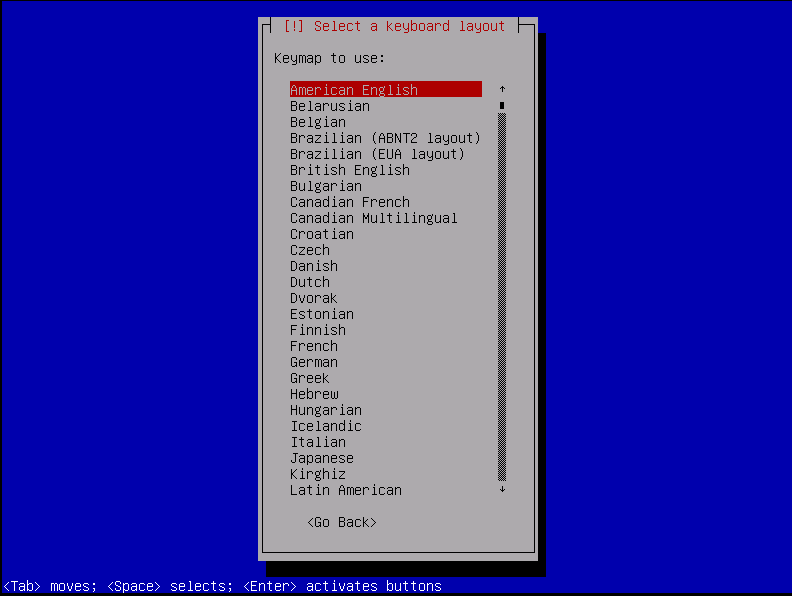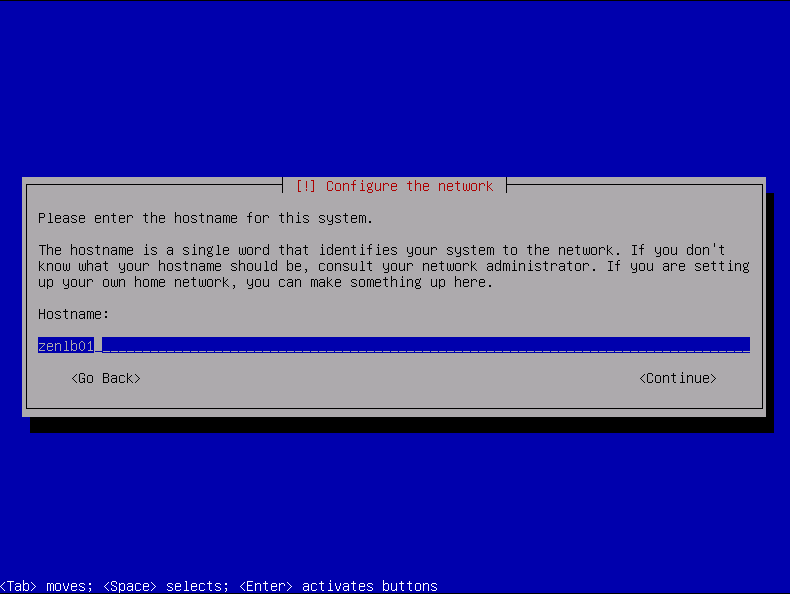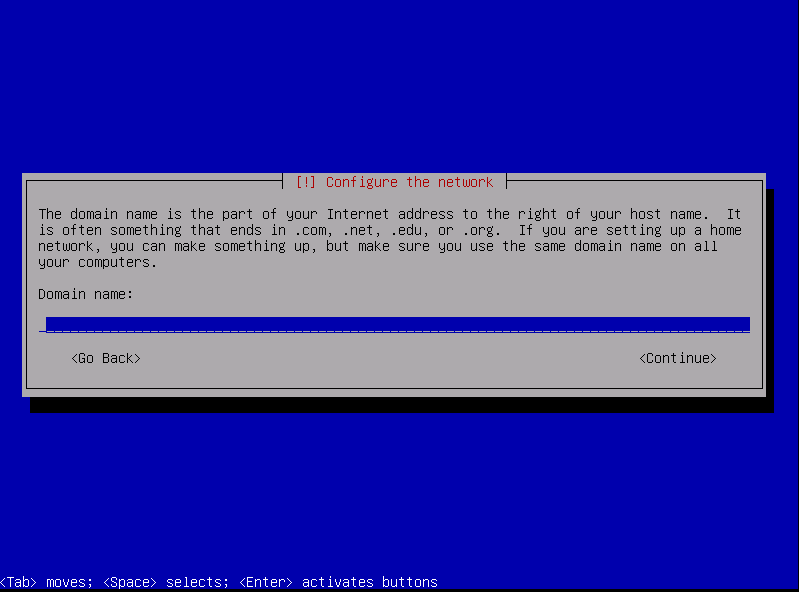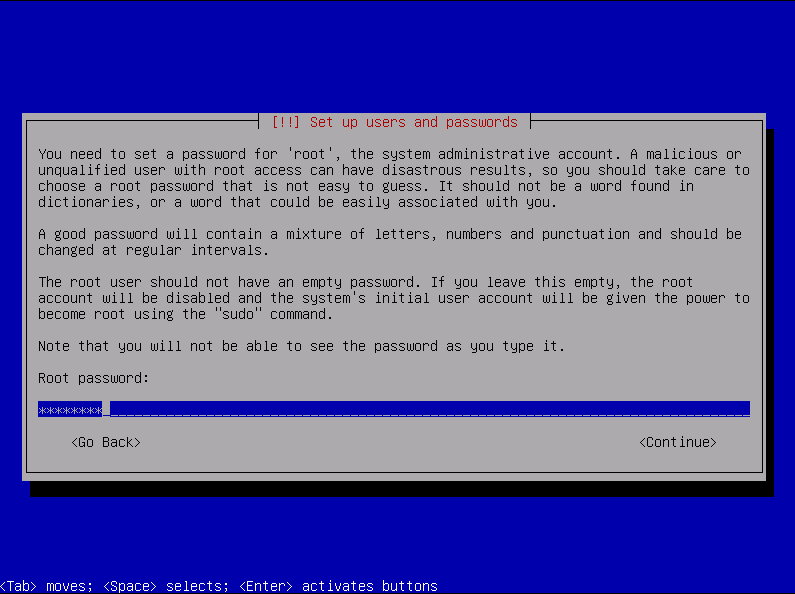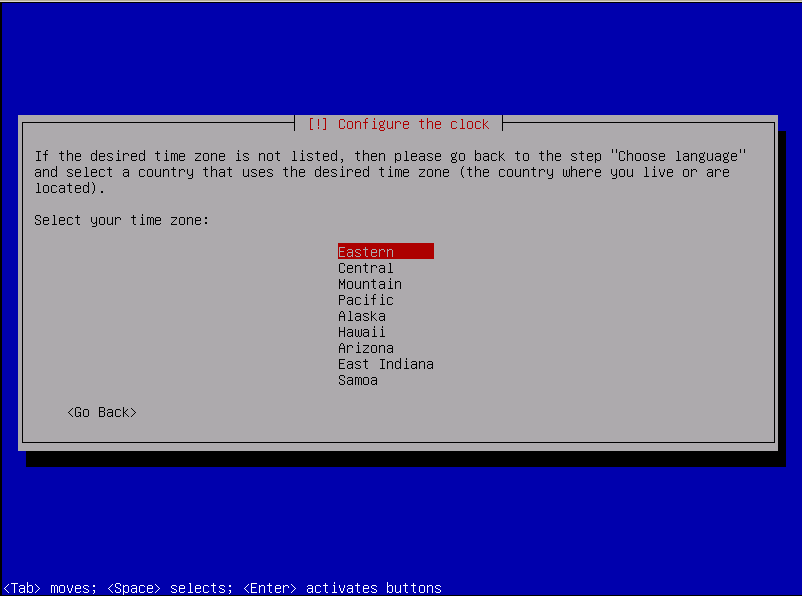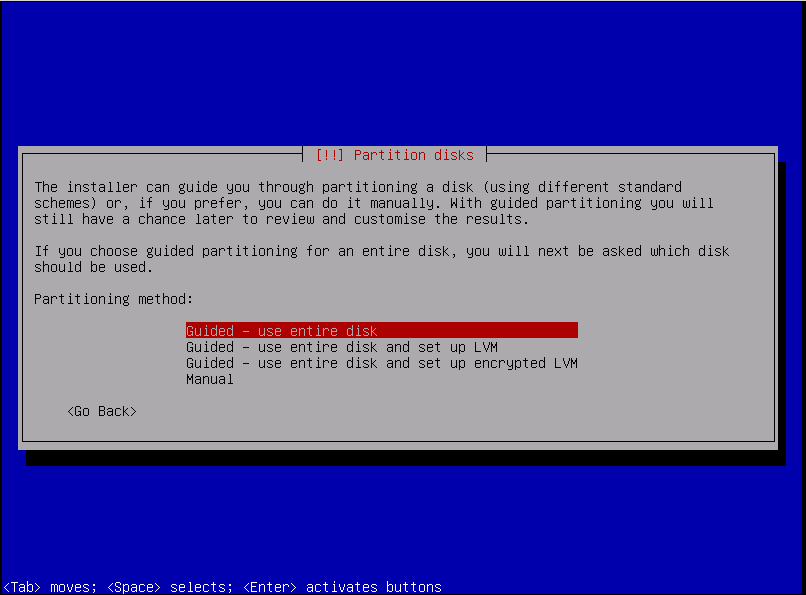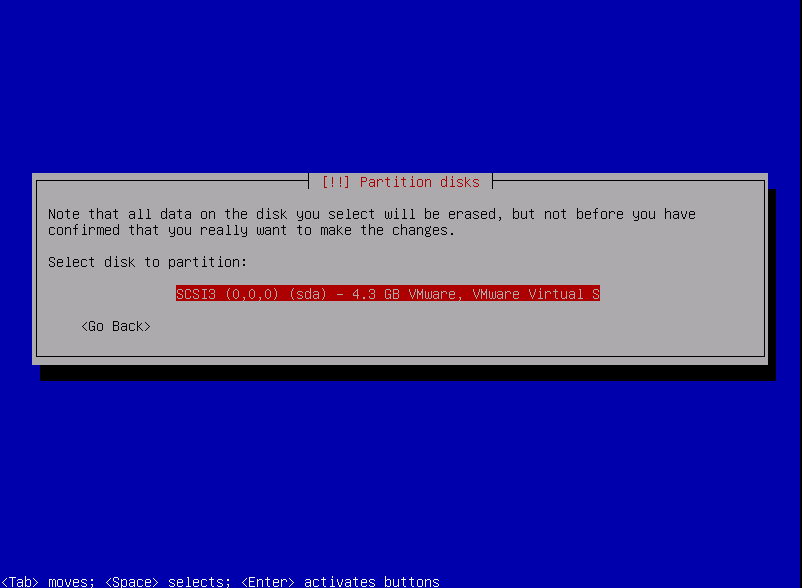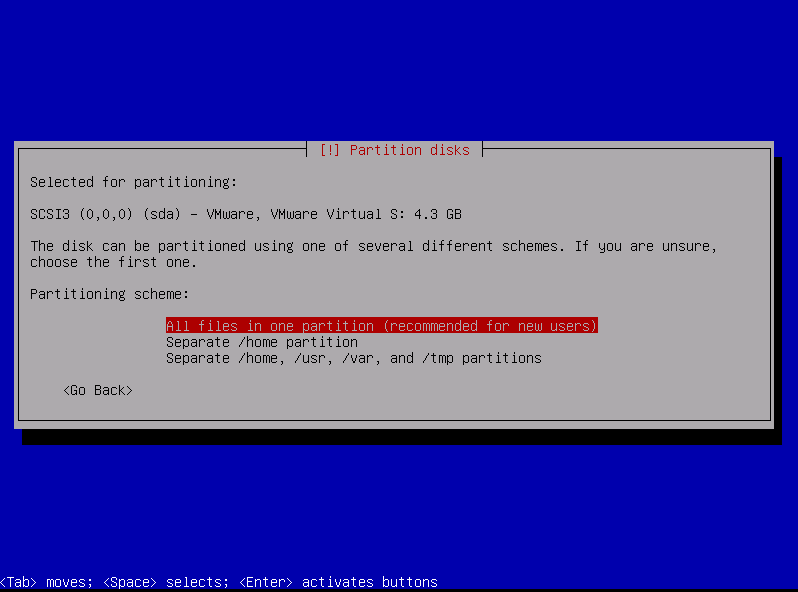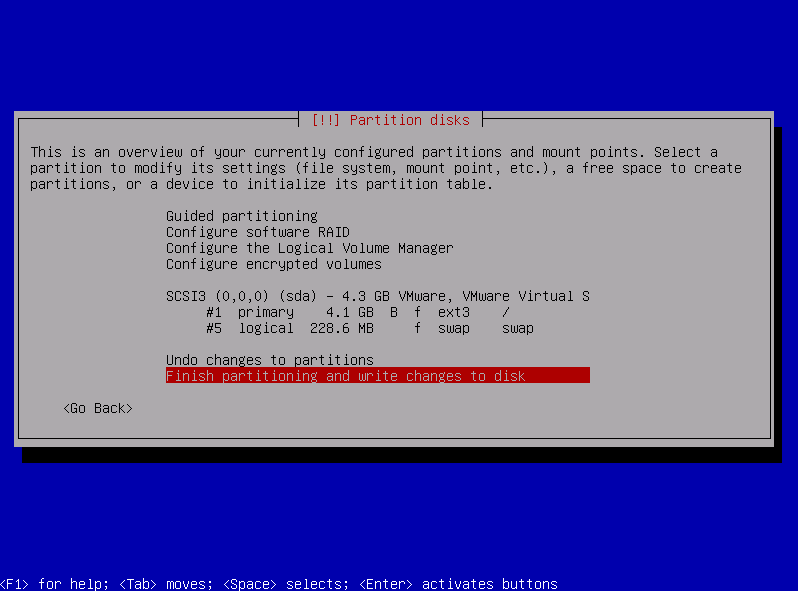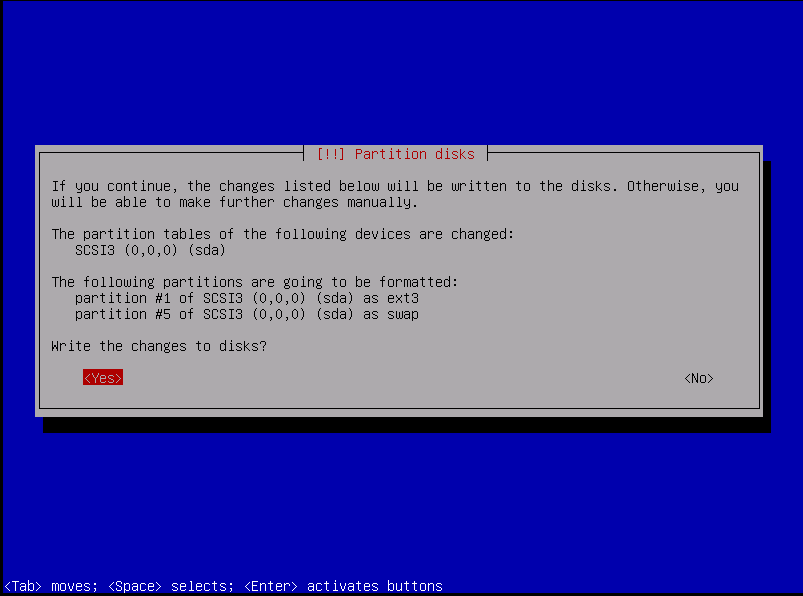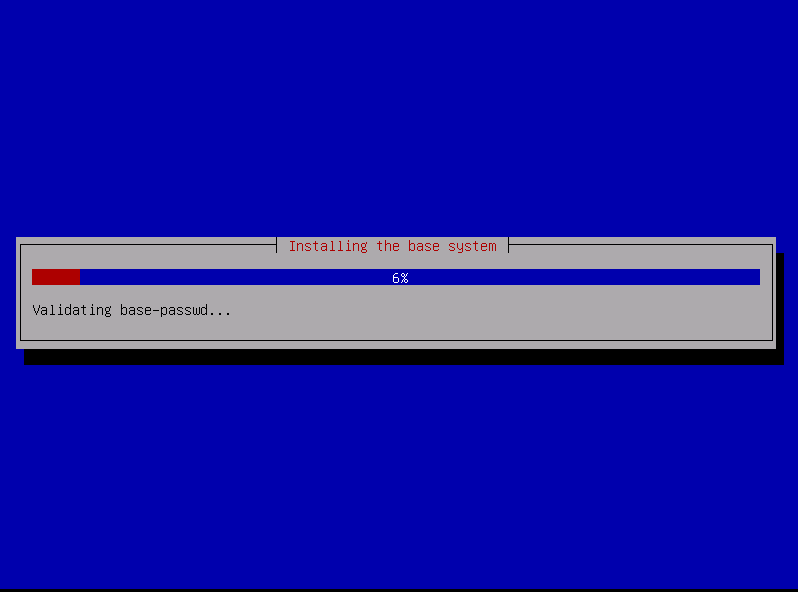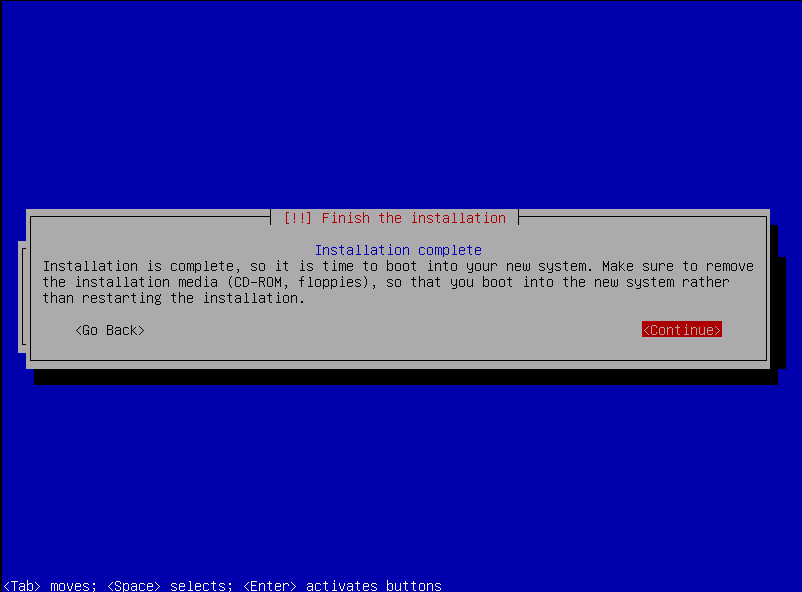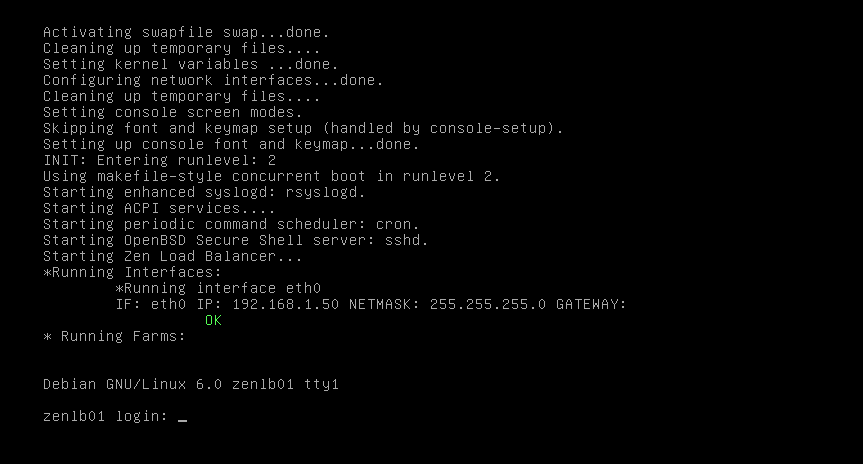ZEN INSTALLATION
The ZenLB software package could be installed or acquired through different ways:
- Enterprise Edition: Could be acquired as a virtual appliance template, hardware appliance or software package. To get more information about this version, please refer to the appropriate documentation or available products. This edition is recommended for production services.
- Community Version: Could be acquired as an installable ISO, hardware appliance or software package. Refer to the download section in order to access to the community versions. The community version is delivered without any warranty.
The following sections detail the community version installation process.
DOWNLOAD THE COMMUNITY INSTALLABLE ISO IMAGE
The Zen Load Balancer ISO installer could be downloaded from the official website that could be used to:
- Burn an installer CD-ROM to install under a physical machine
- Record on an USB device to install on a physical machine with usb boot support
- Install on a virtual machine through a virtualization software
The installable ISO is only available for x86 (32 bits) systems and based on Debian GNU/Linux stable version. In order to get further features and improved performance please go to the Enterprise Edition.
INSTALLATION PROCESS
This section details the ZenLB community version installation process.
Configure your physical or virtual x86 machine in order to boot from your ISO/CDROM/USB Zen Load Balancer installer. Then a splash is going to be loaded to start the installation process.
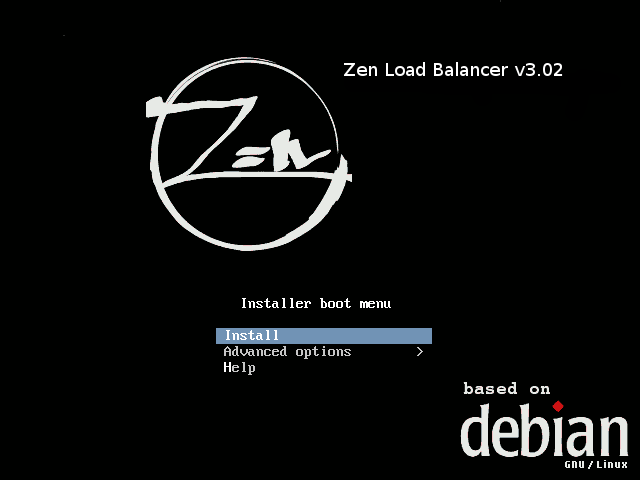
Zen Load Balancer is distributed under a standard ISO format built on top of a common GNU/Debian Linux stable distribution. If you’re familiar with such distribution then you should have no problems installing ZenLB.
Select your language, location and keyboard map.
Later, the installer is going to detect the hardware components and to load additional software components. Just wait few seconds.
Then the installation process will configure the network interface, you must set up a static IP address that it’s going to be used in the startup to access to the Zen web administration panel. Additional configuration info like netmask, gateway and dns server will be requested along the installation process.
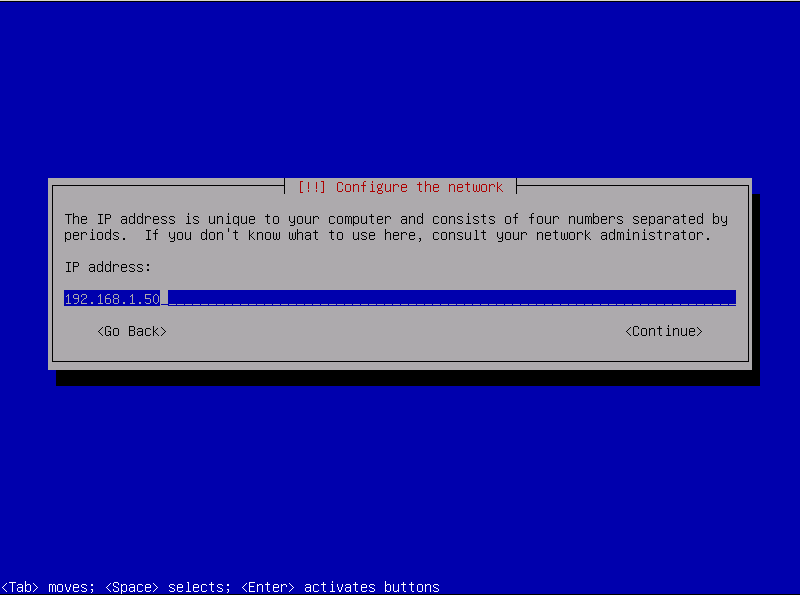
Set up a hostname for the load balancer and the domain name for your organization.
Insert the root system password and repeat in order to validate it. This password will be used when you access through a console or ssh to the Zen Load Balancer system. Additionally set your timezone, once Zen LB is installed the local time will be synchronized every hour with ntp.pool.org servers.
Configure your disk partition, if you aren’t experienced with Linux environment you can select “Guide – use entire disk” and the system will be installed automatically with a default disk configuration. This is the configuration selected as a sample in this guide. Experimented users could select their custom installation. It would be interesting to know that a special disk space is not needed to work with Zen Load Balancer, although minimal recommended is 1 GB of free space for the whole operating system. For more than one single disk on your machine could be selected one of them here to be installed.
The partition table is able to be modified through the following menu. Then select Finish and continue with the installation.
Select Yes to confirm the changes and continue. Please wait some seconds while the system is installed in your disk.
At this point you’ve your fresh new ZenLB installation and finally it would be necessary to restart the system. On the boot process will be shown your management IP address configured once the system is started.
The configured root password on the installation process would be needed to login into the system via ssh or console.
UPDATES
Zen Load Balancer is under continuous development with new features, improvements and bug fixes, so there is a very easy way to upgrade your ZenLB to a newer version through a simple procedure.
To maintain updated your ZenLB installation, ensure you’ve the following line into the /etc/apt/sources.list config file:
- For v1 version: deb http://zenloadbalancer.sourceforge.net/apt/x86 v1/
- For v2 version:deb http://zenloadbalancer.sourceforge.net/apt/x86 v2/
- For v3 version:deb http://zenloadbalancer.sourceforge.net/apt/x86 v3/
Update your repository sources
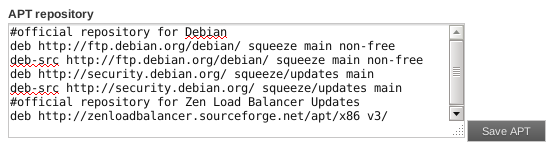





Then the process will ask if you want to rewrite the global.conf file, you’ve to select the default value [N].
Finally it’s recommended to restart Zen Load Balancer service at your convenience.
Some community versions could be only available through a new fresh installation via the ISO installer.